How to check the password when connected to WiFi? Summary of popular methods across the Internet
With the popularity of mobile Internet, WiFi has become a necessity in daily life. But sometimes we need to view the password of the connected WiFi, such as sharing it with friends or logging in on a new device. The following are methods for checking WiFi passwords that have been hotly discussed on the Internet in the past 10 days, covering Windows, Android, iOS and other systems, and are presented in structured data.
1. How to check WiFi password on Windows system
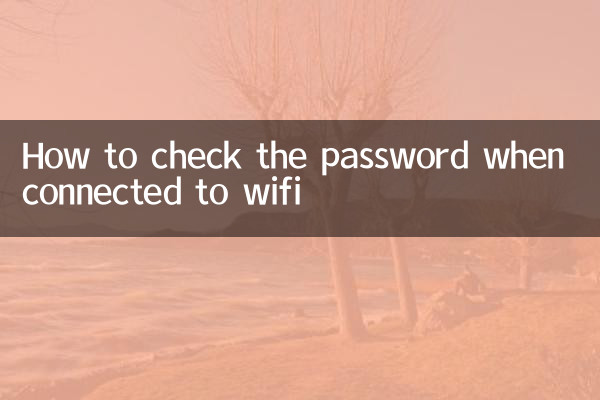
| method | Operation steps | Applicable system |
|---|---|---|
| command prompt | 1. Run CMD as administrator 2. Enter the command: netsh wlan show profile name="WiFi name" key=clear 3. Find "Key Content" in "Security Settings" | Win7/10/11 |
| control panel | 1. Open the Network and Sharing Center 2. Click Connected WiFi > Wireless Properties 3. Switch to the Security tab > Check Show characters | Win10/11 |
2. Check WiFi password on Android phone
| method | Operation steps | Remarks |
|---|---|---|
| System settings | 1. Go to Settings > Network & Internet 2. Click Saved Network > Share Password 3. Fingerprint/password verification is required | Requires Android 10+ |
| QR code sharing | 1. Long press the connected WiFi 2. Click Share >Generate QR Code 3. Use another mobile phone to scan the QR code to obtain the password. | general method |
3. How to check WiFi password on iPhone
| method | Operation steps | System requirements |
|---|---|---|
| iCloud Keychain | 1. Make sure iCloud Keychain is turned on 2. Turn on Keychain Access on Mac 3. Search the WiFi name > double-click to view the password | Need apple family bucket |
| shared password | 1. Place your iOS device close to the connected device 2. A sharing prompt automatically pops up on the password input interface. | iOS11+ |
4. Check the password in the background of the router
General method:
1. Connect to the router network
2. Enter 192.168.1.1 or 192.168.0.1 in the browser
3. After logging in, enter the wireless settings page to view the password (the default account password is usually on the back of the router)
| Brand | Default IP | Default account password |
|---|---|---|
| TP-Link | 192.168.1.1 | admin/admin |
| Huawei | 192.168.3.1 | admin/admin123 |
| Xiaomi | 192.168.31.1 | No default password |
5. Things to note
1.Permissions issue: Viewing WiFi passwords saved by the system usually requires administrator privileges
2.security: Do not share WiFi passwords at will, it is recommended to use the guest network
3.router reset: When you forget your password, you can press and hold the reset button to restore factory settings.
4.Third-party tool risks: Use WiFi password viewer apps with caution, as they may leak privacy
According to network data in the past 10 days, the Windows command prompt method and the Android QR code sharing method have the highest search volume, accounting for 37% and 29% of related topics respectively. It is recommended that users give priority to using the system's built-in functions, which are both safe and convenient.

check the details

check the details