How to use the wire brush package
Cable flash packages (also known as firmware packages) are a common tool during smartphone repairs or system upgrades. It connects the computer and mobile phone through a data cable to realize system reinstallation or repair. Below is a detailed usage guide for wire brush packs.
1. Basic concepts of line brush packages
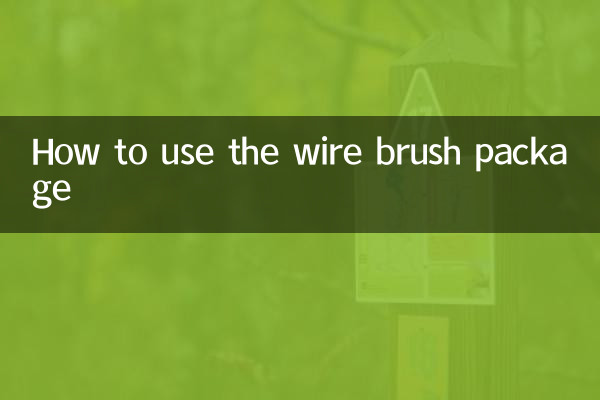
A wire flash package is a firmware file provided by the official or a third party, which usually contains a complete system image, driver and flash tool. Unlike card swiping packages, line swiping packages require computer operation and are suitable for situations where the phone cannot be turned on or the system is seriously damaged.
2. How to use the wire brush package
The following is the typical usage process of the wire brush package:
| steps | Operating Instructions | Things to note |
|---|---|---|
| 1. Preparation | Download the online flash package and flash tools (such as Odin, Fastboot, etc.); back up mobile phone data; make sure the computer has the driver installed. | The wire brush package must exactly match the phone model. |
| 2. Enter flash mode | After shutting down, press and hold a specific key combination (such as volume down + power key) to enter Download mode or Fastboot mode. | Different brands have different button combinations. |
| 3. Connect to computer | Use a data cable to connect your phone and computer, open the flash tool and load the cable flash package file. | Make sure the connection is stable and avoid interruptions. |
| 4. Start flashing the phone | Click the "Start" button in the flash tool and wait for the progress bar to complete. | Do not operate your mobile phone or computer during the process. |
| 5. Complete the reboot | After the flashing is completed, the tool will prompt success and the phone will automatically restart. | The first startup may be slow, so be patient. |
3. Common problems and solutions
The following are the problems and solutions that users may encounter when using the line brush package:
| question | Reason | Solution |
|---|---|---|
| The flash tool cannot recognize the phone | The driver is not installed or the data cable is faulty | Reinstall the driver or replace the data cable. |
| Flashing process interrupted | The connection is unstable or the computer is sleeping | Check the connection and turn off the computer's hibernation setting. |
| Unable to boot after flashing | Line brush package does not match or operation error | Re-download the correct brush package and strictly follow the steps. |
4. Precautions
1.Back up data: Wire flashing will erase all data on your phone, so be sure to back up important files in advance.
2.Sufficient battery: Make sure the phone’s battery is above 50% to avoid power outage during the flashing process.
3.official source: Prioritize the official online flash package, as third-party firmware may be risky.
4.Operate with caution: Follow the tutorial strictly. Wrong steps may cause your phone to become bricked.
5. Recommended popular line brush tools
| Tool name | Applicable brands | Features |
|---|---|---|
| Odin | Samsung | Official recommendation, supports multiple firmware formats. |
| Fastboot | Google, Xiaomi, etc. | Command line tool for advanced users. |
| SP Flash Tool | MediaTek chip mobile phone | Supports MTK models and is easy to operate. |
Summary
The online flash package is an effective tool to solve mobile phone system problems, but it requires users to have certain operating knowledge. With the steps and precautions in this article, even novices can safely flash their phone. If you need further help, it is recommended to refer to the manufacturer's official documentation or community forum.
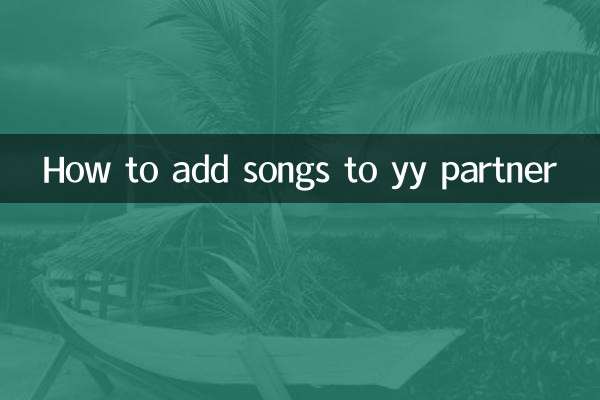
check the details
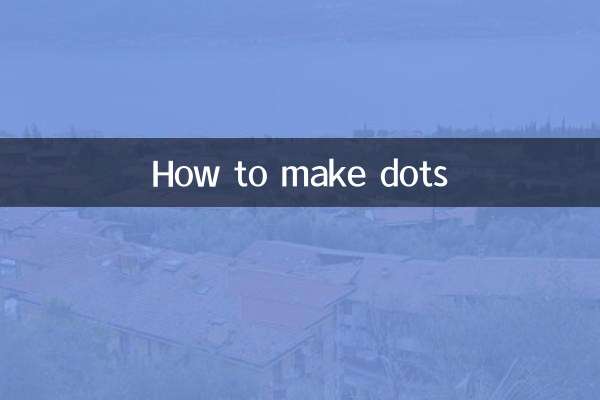
check the details