How to enter PE mode on computer
PE (Preinstallation Environment) mode is a Windows pre-installation environment, often used for system repair, data backup or system reinstallation. The following is a summary of the hot topics on the Internet in the past 10 days related to the PE mode, as well as detailed entry methods.
Directory
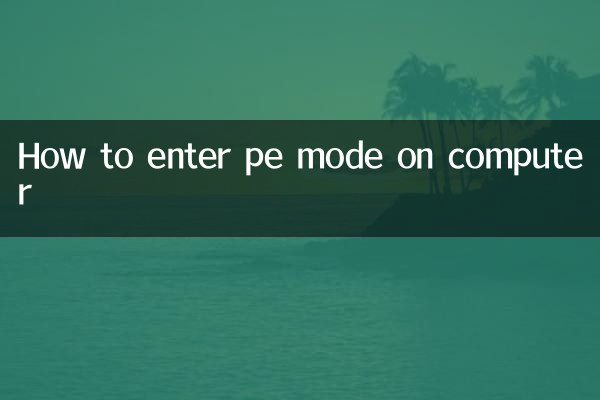
1. What is PE mode?
2. Common ways to enter PE mode
3. PE startup shortcut keys for different brands of computers
4. Recommended practical tools in PE mode
5. Precautions
1. What is PE mode?
PE mode is a lightweight Windows environment that runs independently of the operating system on the hard drive. It is usually used for system fault repair, virus scanning or hard disk partitioning and other operations. Users can start the PE system through a USB flash drive or CD.
2. Common ways to enter PE mode
| method | steps | Applicable scenarios |
|---|---|---|
| USB boot | 1. Make a PE boot disk 2. Plug in the computer and restart 3. Press the shortcut key to select the USB disk to boot | When the system cannot start |
| CD boot | 1. Burn PE image to disc 2. Insert the CD-ROM drive and restart 3. Press the shortcut key to select the CD-ROM drive to start | When old computers support optical drives |
| Advanced startup | 1. Select "Advanced Startup" in Windows Settings 2. Enter the troubleshooting options | While the system is still operational |
3. PE startup shortcut keys for different brands of computers
| Brand | Shortcut keys | Remarks |
|---|---|---|
| Lenovo | F12/Fn+F12 | For some models, you need to press Enter first. |
| HP | F9/Esc | Press Esc to enter the boot menu |
| Dell | F12 | Different on some Alienware models |
| ASUS | F8/Esc | ROG series may differ |
| Acer | F12 | Some models require quick startup to be enabled first |
| Xiaomi | F7/F12 | Most of the new models are F7 |
4. Recommended practical tools in PE mode
According to the recent popularity of user discussions, the following PE tools are the most popular:
| Tool name | Main functions | heat index |
|---|---|---|
| DiskGenius | Hard drive partition/data recovery | ★★★★★ |
| Ghost | System backup and restore | ★★★★☆ |
| Dism++ | System optimization/driver management | ★★★★☆ |
| WinNTSetup | System installation tools | ★★★☆☆ |
| Everything | Fast file search | ★★★☆☆ |
5. Precautions
1.Data security: It is recommended to back up important data before entering PE, especially when performing partition operations.
2.UEFI/Legacy: Most new computers are in UEFI mode, so you need to pay attention to compatibility when making a PE boot disk.
3.driver problem: Some PE systems may lack specific hardware drivers. It is recommended to choose a newer PE version.
4.network connection: Most PEs do not enable the network by default, and the network driver needs to be manually loaded when needed.
5.time limit: Some PE systems have usage time limits. Please pay attention to saving progress during long-term operations.
Answers to recent popular questions
Q: Why doesn’t my computer respond when I press shortcut keys?
A: It may be that the shortcut keys are incorrect or there is a compatibility issue with the USB3.0 interface. Try changing the interface or using a PS/2 keyboard.
Q: What should I do if I can’t see the hard drive in PE mode?
A: It may be that the RAID/NVMe driver is missing. It is recommended to use a PE system that includes these drivers, or enter the BIOS to switch to hard disk mode.
Q: How to make a dual-mode PE boot disk that supports UEFI and Legacy?
A: Use the latest version of the micro PE toolbox or Rufus tool, and select the "MBR+UEFI" or "GPT+UEFI" mode for production.
Through the above content, you should be able to successfully enter PE mode and perform system maintenance operations. According to recent discussion trends, the usage rate of Win11-related PE tools has increased significantly. It is recommended that users pay attention to the update of the PE system.

check the details

check the details